Advanced Linux Networking Tools
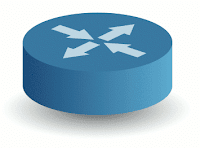
Some of the more common tools for advanced networking include: tcpdump, netstat, wireshark, and tshark. A previous article covered Basic Linux Networking Tools . Discover Switch Information Now for the advanced stuff. We use tcpdump, and write it to a file pkt.cap. Then we use tshark to read the file. How to check the router to which the linux host is connected. # tcpdump -nvi eth0 -c 1 -s 1500 -w pkt.cap ether proto 0xaa and ether dst 01:00:0c:cc:cc:cc and ether\[20\] \=\= 0x20 and ether\[21\] \=\= 0x00 # tshark -V -r pkt.cap # tcpdump -nvi eth0 -c 1 -s 1500 -w pkt.cap ether proto 0xaa and ether dst 01:00:0c:cc:cc:cc and ether\[20\] \=\= 0x20 and ether\[21\] \=\= 0x00;tshark -V -r pkt.cap tcpdump: listening on eth0, link-type EN10MB (Ethernet), capture size 1500 bytes 1 packets captured 1 packets received by filter 0 packets dropped by kernel Running as user "root" and group "root". This could be dangerous. Frame 1 (416 bytes on wire, 416 bytes captured) Arrival T...
