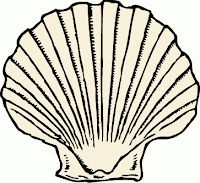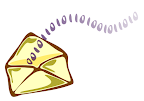Every once in a while, I like to try a few live CD's to see how the distros are progressing. I am happy to report that Ubuntu is getting more usable with each release. I titled this "Notes from..", rather than "Notes about", because I was able to work within a live CD session, and save my files.
I admit I wasn't very impressed with the first version of Ubuntu I looked at. That was version 4.1, which I got in live CD format from a local linux user group meeting. After realizing that I couldn't read my NTFS partitions, I played a few games, and quickly lost interest. Also, I had a slower laptop at the time, and having the os frequently read from the CDROM made the experience slightly annoying. Now with a faster CDROM drive, and all the updates, the system is quite pleasant to use.
Getting Started
Using a boot CD is quite easy, and does not require anything to be installed to the hard drive. The entire operating system can be booted from a CD, and run within memory. Then when you are finished exploring, you can simply remove the CD and reboot to the previously installed OS.
Here are the steps for those who are not familiar with the process.
1.) Find a Distribution
In this case:
http://www.ubuntu.com/getubuntu/download2.) Download the .iso file
3.) Burn it to a CD
4.) Boot from the CD
More info here:
how-to-get-started-with-linux.htmlFirst Impressions
I was pleasantly suprised to find that my NTFS partition was not only readable, but it was also writable. Not only that, but it was already mounted. I looked under /media, and saw that drive C: was mounted there as /media/disk. Of course the "disk" icon is available for use within the gnome desktop, as well.
I tried
Ubuntu 7.10, and
Fedora 8 live CD, and neither one mounted my NTFS partition on the older IBM T41 laptop, but the newer T60 model was fine. I just was not aware that the NTFS read/write abilities had come this far. That may not be too exciting to you, if this is the first time you are looking at a live CD, but I remember the first rescue disks (floppy and later CD) took a long time to be able to read from, much less write to NTFS partitions.
Minor AnnoyancesWith a redhat background of more than 10 years, I became accustomed to certain defaults which were not there in the ubuntu live CD. I wouldn't call them problems, but there were a few things that didn't work as expected. Of course this distro seems to be designed more for the common user than the sysadmin, so I don't expect it to look like a geeky distro such as rhel (redhat enterprise linux).
I quickly noticed that some of my customizations were missing. -- e.g.
- Redhat has the option to launch a terminal by right-clicking on the desktop. Since Ubuntu uses gnome, I was expecting the same option, and was disappointed that it was not there. I always add a terminal to the panel, since that is what I use most often, so I just dragged one out of the menu.
- Also, typing ll didn't do me much good until I added an alias. Redhat adds the alias by default.
ubuntu@ubuntu:/media$ alias ll='ls -l'
- The time zone was set to UTC, but that is to be expected from a live CD. It is easy enough to change by right-clicking on the calendar, and selecting "Adjust Date & Time."
- I still don't like the ugly brown background on the desktop.
- I would prefer that the documentation point to local documents, rather than ubuntu.com
Nice Features - Windows Partitions mounted by default
- Network Connectivity works by default
- Firefox is included
- Open Office is installed
- pidgin (instant messaging) is installed, and already on the task bar
- It just works!
It was very nice to be able to boot, and be productive immediately. Since we are increasingly able to perform much of our work on the internet, the OS becomes less important. Windows becomes slower as it gets infected with spyware, viruses, and even security patches. It is nice to have an alternative way of getting work done, rather than being tied down to an OS that doesn't seem to cooperate. After all, that's what GNU / Linux is all about -- free as in freedom --
http://www.fsf.org/.
ConclusionWell, that's my quick look at Ubuntu desktop. It is definitely usable from the CD, but it will take a bit of tweaking to be able to save settings. I look forward to playing the the server, which is also based on Debian. With this release, I have to agree with the product description -- Ubuntu 'Just Works'. Give it a try, and let us know what you think...
 linux
linux