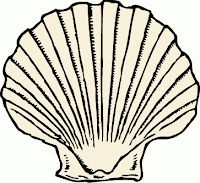Convert a Text File to HTML

While considering how to make my shell scripts look better on the web, I started looking at freshmeat.net for programs that would convert source code to html. Then I thought, vim already has syntax highlighting. I wonder if it has a way to convert to html. Sure enough, it can be done with a single command: :runtime! syntax/2html.vim Convert Text File to HTML :runtime! syntax/2html.vim : convert txt to html :h 2html : help about 2html :wq! : write the new file The current file is converted, and an .html extension is added. Once the file is saved, it can be opened in a browser. For more vi tips, check out: http://systemnotesorg.blogspot.com/search/label/vi And the official vim site: http://www.vim.org/tips , Here is a beautiful example of C source code that was quickly converted to HTML, while preserving all of vim's color coding: http://systemnotes.org/download/matrix/matrix.c.html