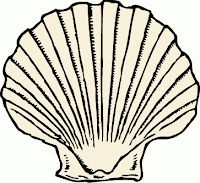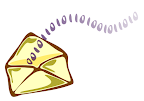Comic - Huge Software Sale
We can't have all work and no play, so a cartoon every once in a while doesn't hurt. While you're having fun, check out http://www.lifeisnojoke.com . Here are some articles on where to find free software: opensource-software-for-windows searching-for-software Now, some people may not understand that by free, we mean free. Not pirated, illegally copied, or borrowed. Open source software is free to use, copy, modify and distribute. A small to medium-sized company may have 100 computers, and have to pay $200 for some kind of office software for each machine for a total of $20,000. But if the company chooses to use free software such as openoffice , the price would be $0.00 x 100 = $0.00.